Tuesday, May 20, 2014
Monday, May 12, 2014
HAIKU DECK
Today we will start making a Haiku Deck presentation for our animal research. This should take you between 2 - 3 classes to complete.
You will be putting all of your Basic Facts and Jaw Dropping Facts into your Haiku Deck presentation.
The email and password to Sign In are up on the white board.
Click on the image below to start...
You will be putting all of your Basic Facts and Jaw Dropping Facts into your Haiku Deck presentation.
The email and password to Sign In are up on the white board.
Click on the image below to start...
Tuesday, May 6, 2014
TAKING A SCREEN SHOT
Sometimes the easiest way to get a picture is to take a screen shot. That means to take a picture of part of your computer screen.
To take a screenshot on a Mac, hold down SHIFT and COMMAND and then press 4. Your mouse arrow will turn into crosshairs.
Click and drag your mouse over the area that you want to save. The screenshot will show up on your desktop for you to use.
To take a screenshot on a Mac, hold down SHIFT and COMMAND and then press 4. Your mouse arrow will turn into crosshairs.
Click and drag your mouse over the area that you want to save. The screenshot will show up on your desktop for you to use.
WHERE DOES IT LIVE?
1. Click on this link to download the file "Where Does It Live"
4. Open the file in Microsoft Word and add a picture of your animal to the bottom of the page.
5. Next, print off your page.
6. Using pencil crayons, colour in the parts of your map where you animal lives. (You may need to look at your research booklet or online to find this specific information. Try using National Geographic Kids again!)
2. In the upper left hand corner, there is an arrow pointing down (it means DOWNLOAD). Click on this arrow.
3. Now, click on the arrow in the top right corner of your Internet window. This will open up your downloads. Double click on the one called WHERE DOES IT LIVE.
5. Next, print off your page.
6. Using pencil crayons, colour in the parts of your map where you animal lives. (You may need to look at your research booklet or online to find this specific information. Try using National Geographic Kids again!)
Tuesday, April 29, 2014
DIVISION 7 - CREATING A QR CODE
Go to http://kids.nationalgeographic.com/kids/animals/creaturefeature/
Find a video for your animal.
Copy the URL at the top of the page by selecting it and holding down COMMAND and pressing C.
Open the website http://goqr.me
Click in the Contents box and Paste in your URL by holding down COMMAND and pressing V.
Then select DOWNLOAD.
Click the button that says JPEG.
Then Save your QR code.
DIVISION 5 - CHECK OUT THIS VIDEO
Today we are creating a page with a link to the video that you have found online and made a QR code for. Remember that a QR code looks like this:
Open Microsoft Word
And choose New Document
Then type the title
Open Microsoft Word
And choose New Document
Then type the title
Next, go to Insert - Photo
And select your QR code file. Make it small enough that it sits on your page.
Optional: You can put in an image of your animal if you want.
Then print your page and bring it to Mrs. Arneill to check that the QR code works.
Tuesday, April 8, 2014
STEP BY STEP DIRECTIONS FOR TODAY
Today we are going to be creating a DID YOU KNOW? page for our animal research magazines.
Open Microsoft and type DID YOU KNOW? in big letters.
Now type some facts about your animal.
****3 facts is minimal effort, 5 facts is good effort, 7 or more is great effort.
Now find a picture online. Try to find one with a white background. Then paste this picture into your kidpix document.
Then paste in your QR code from a few weeks back. It will be in your files where you saved it.
Open Microsoft and type DID YOU KNOW? in big letters.
Now type some facts about your animal.
****3 facts is minimal effort, 5 facts is good effort, 7 or more is great effort.
Now find a picture online. Try to find one with a white background. Then paste this picture into your kidpix document.
Then paste in your QR code from a few weeks back. It will be in your files where you saved it.
Tuesday, March 4, 2014
CREATE A WORD SEARCH
It's time to make your word search using your 10 special words. If you want to use more than 10 words, that's great too!!
Click here: http://www.puzzle-maker.com/WS/
When you are done, print off your puzzle, write your name on it and hand it in to me.
Click here: http://www.puzzle-maker.com/WS/
When you are done, print off your puzzle, write your name on it and hand it in to me.
Tuesday, February 25, 2014
QR CODES!
QR Codes are awesome!
Today we are going to find a video on your study topic and create a qr code that we can put into our finished product.
1. Find a video by searching _____________ video for kids
2. Copy the url (Command C)
3. Go to http://goqr.me/#t=url
4. Paste the url into the space.
5. Save the QR Code
Today we are going to find a video on your study topic and create a qr code that we can put into our finished product.
1. Find a video by searching _____________ video for kids
2. Copy the url (Command C)
3. Go to http://goqr.me/#t=url
4. Paste the url into the space.
5. Save the QR Code
Tuesday, February 18, 2014
WHAT EATS
Many of you have been trying to figure out what eats your animal. Check out http://www.whateats.com and see if that can help you.
Thursday, January 30, 2014
CHECK OUT MORE ABOUT YOUR ANIMAL
National Geographic Kids has a great list of animals on their website that have links to facts, videos, photos and maps. Click on the image below and a look to see if your animal is on this list. Use this computer block to start to fill in the BASIC FACTS sheets that you have in your package. AND REMEMBER TO WRITE YOUR WEBSITE DOWN ON THE FIRST PAGE OF YOUR PACKAGE AS YOUR WEBSITE RESOURCE.
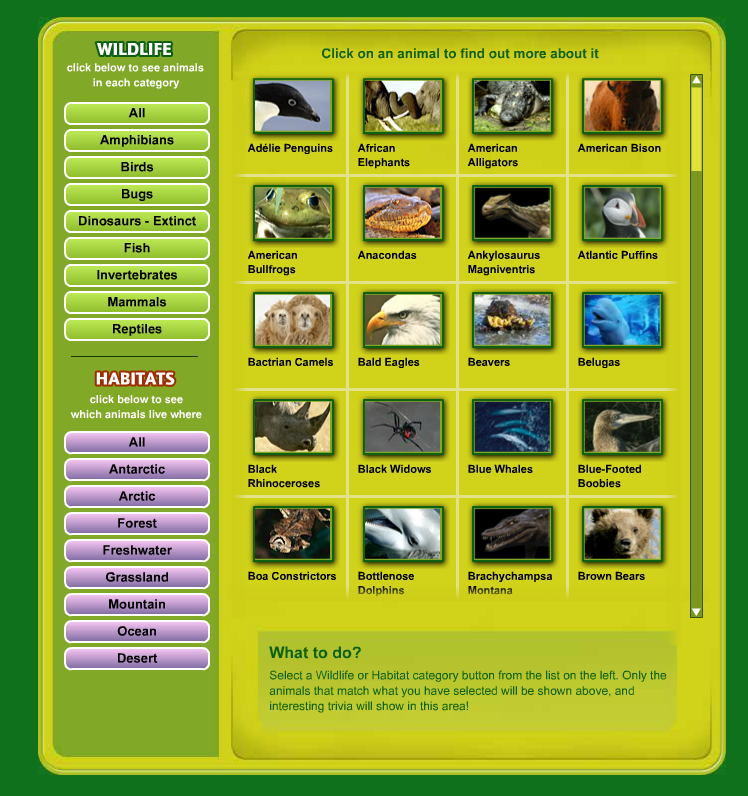
If you can't find your animal here, try looking at Canadian Geographic Kids.
Wednesday, January 15, 2014
LIGHT BOT
Today our programming will allow us to help a friendly little robot who need to light up the blue squares. The first few levels are like what we played last week, but then it adds something called loops. You can do it!
Monday, January 6, 2014
IT'S TIME TO CREATE!
We have had lots of fun looking at different computer games and computer programs and now we are going to start to learn how to make these things ourselves!
We will learn through different games and experimenting. There are no "right" answers and the name of the game will be exploration.
Our activity for today is found here: code.org
We will learn through different games and experimenting. There are no "right" answers and the name of the game will be exploration.
Our activity for today is found here: code.org
Subscribe to:
Comments (Atom)


























